Master Airwaybill Management
The user can view the defined MAWB in the application through the ‘Master Airwaybill’ tap by choosing the Master Airwaybill tap as follows:
1. View Master Airwaybills
The user can view the defined MAWB in the application through the ‘Master Airwaybill’ tap as follows:
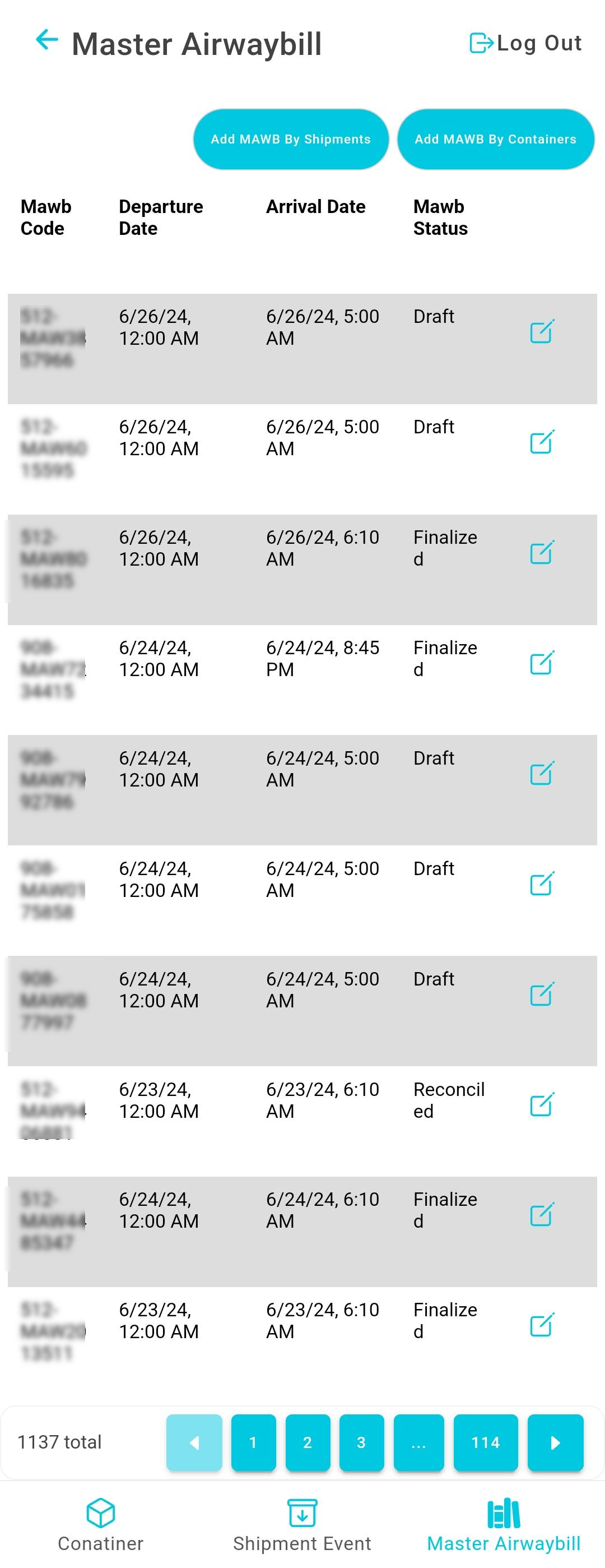
Figure 1- View Master Airway bills
Add MAWB by Shipment: the user can add a new Master Airwaybill by adding a master airwaybill by shipment.
Add MAWB by Container: the user can add a new Master Airwaybill by adding a master airwaybill by container.
Total: the user can select the number of items to show on each page.
Actions: by clicking on this button the user can edit the container by referring to the Edit Container section.
1.1 Add MAWB By Shipments
The user can add a new MAWB by Shipment through the ‘Master Airwaybill’ tap and clicking on Add New MAWB by Shipments as follows:
General Information
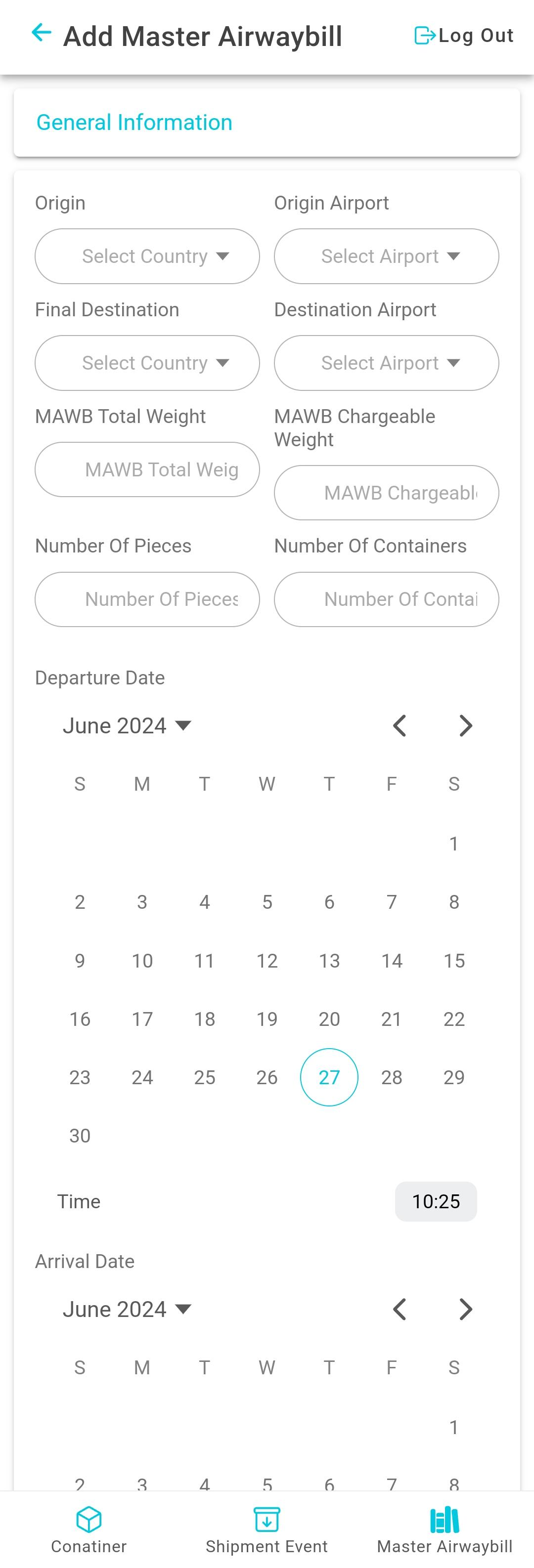
Figure 2- Add Master Airway bill
Origin: this field represents the MAWB’s origin country.
Origin Airport: this field represents MAWB’s origin airport.
Final Destination: this field represents MAWB’s destination country.
Destination Airport: this field represents MAWB’s destination airport.
MAWB Total Weight: this field represents the total weight of all shipments within a container that is presented in the MAWB.
MAWB Chargeable Weight: this field represents the weight measurement that is used by the customer to determine the value of the goods.
Number of Pieces: this field represents the number of shipments.
Number of Containers: this field Represents the number of containers for the shipment.
Departure Date: this field represents the departure date of the MAWB from the origin port.
Arrival Date: this field represents the arrival date of the MAWB to the next airport stop.
MAWB Code: this field represents the MAWB’s external code used for integration purposes.
Flight Combination: this field represents the unique reference of sets of flight using which the user can track the location of MAWB’s.
Shipment
Is Customer Limited: when this is enabled, it provides the option to restrict the container to either a single customer or multiple customers. This requires shipments to undergo a validation process to ensure they are associated with one of the linked customers. If not enabled, no validation will be conducted when adding shipments to the containers.
Shipment Code lines: this input field permits the user to input all the AWB numbers to be included in the container, with built-in validation to check that the shipment has not already been added to another container.
By clicking on Submit, the system adds new MAWB by shipment information successfully.
1.2 Add New MAWB by Container
The user can add a new MAWB by Container through the ‘Master Airwaybill’ tap and clicking on Add New MAWB by Containers as follows:
General Information
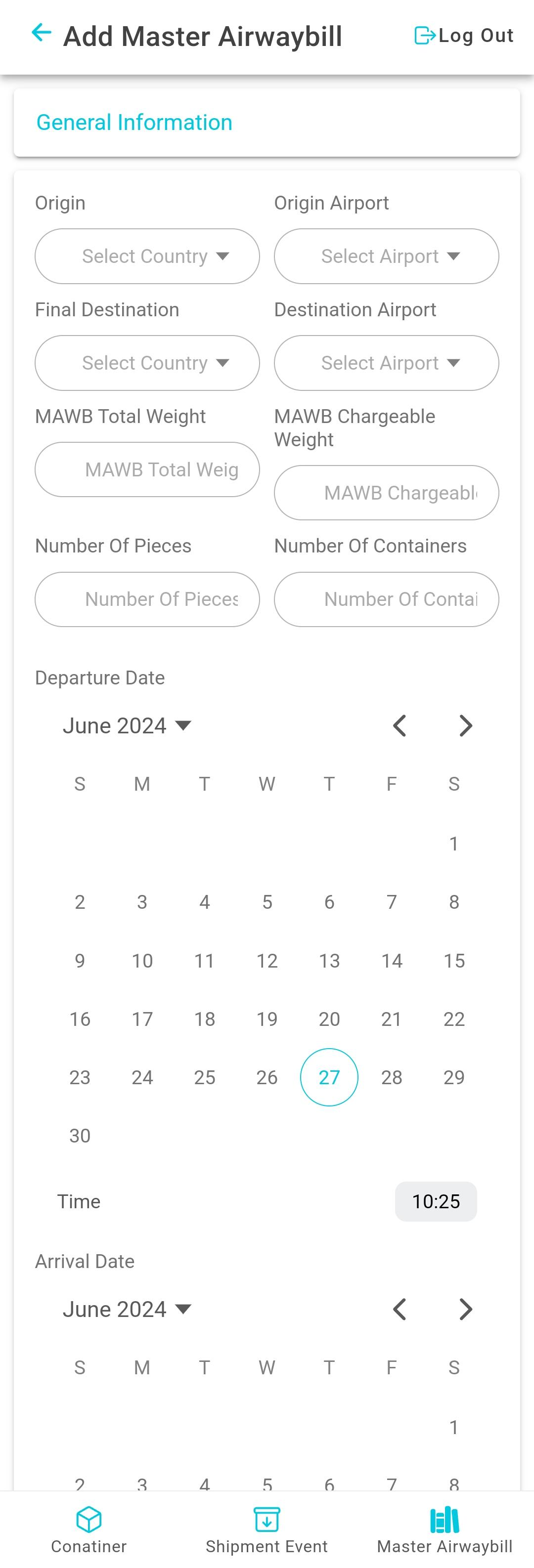
Figure 3- Add Master Airway bill by Container
Origin: this field represents the MAWB’s origin country.
Origin Airport: this field represents MAWB’s origin airport.
Final Destination: this field represents MAWB’s destination country.
Destination Airport: this field represents MAWB’s destination airport.
MAWB Total Weight: this field represents the total weight of all shipments within a container that is presented in the MAWB.
MAWB Chargeable Weight: this field represents the weight measurement that is used by the customer to determine the value of the goods.
Number of Pieces: this field represents the number of shipments.
Number of Containers: this field Represents the number of containers for the shipment.
Departure Date: this field represents the departure date of the MAWB from the origin port.
Arrival Date: this field represents the arrival date of the MAWB to the next airport stop.
MAWB Code: this field represents the MAWB’s external code used for integration purposes.
Flight Combination: this field represents the unique reference of sets of flight using which the user can track the location of MAWB’s.
Container
Containers Code Line: this is used to add the container numbers within a MAWB as a validation that the container is not present in any other MAWB.
1.3 Edit MAWB
The user can edit an existing MAWB by clicking on Edit from Actions through the ‘MAWB’ tap as follows:
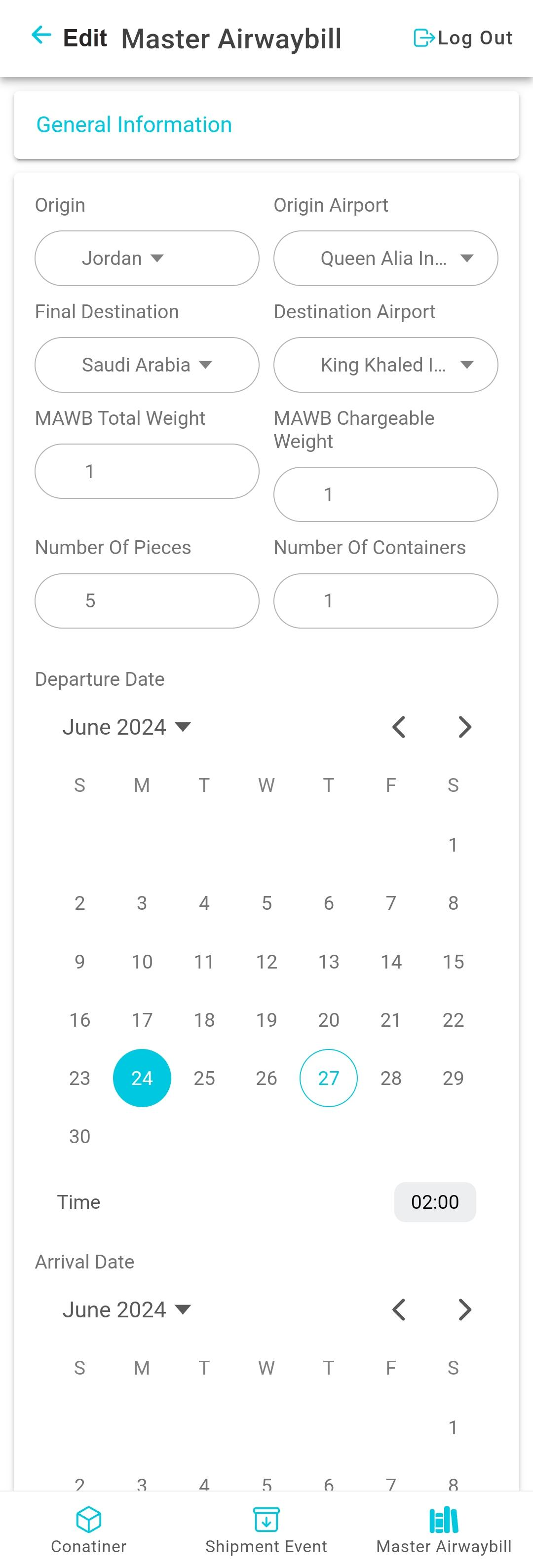
Figure 4- Edit Master Airway bill
By clicking on Submit, the system saves any edit successfully as a draft.
.png)